GBBP Node Setup
We are currently recruiting anyone not scared of a Linux command line to serve as a beta-tester of our software on any local machine (Raspberry Pi, Windows, Apple/MacOS or Linux) or any cloud provider (AWS, Azure, etc.). Instructions for setup are here for Raspberry Pis and here for all other machines. We’ve already got several Raspberry Pis connected and would really appreciate someone willing to set up an AWS node
The Government Business Blockchain Platform (GBBP) is a blockchain-interconnection fabric that allows blockchain-based services to be provided across numerous blockchain and non-blockchain platforms. It features a cross-blockchain utility token that allows value to be transmitted throughout the system to enable the inclusion of paid services. The Hub blockchain is the Proof-of-Authority Ethereum-based Hyperledger Besu from the Hyperledger Foundation and we are attaching new blockchains and new systems every month. The GBBP also hosts the GBA Reward token and numerous GBA DApps and will eventually serve as the basis for the Distributed Autonomous Organization (DAO) that the GBA is evolving into.
To use the GBBP, you must either be a GBA member or authorized by the GBA. You must have EarthID (a blockchain-based identity system) installed on your mobile device with your phone number and e-mail verified. You can then direct any Metamask-capable browser to https://gba-gbbp.azurewebsites.net and, once Metamask is installed (there are instructions on the home page), log in using EarthID. There is a Token Tutorial that can introduce you to the cross-blockchain functionality as well as a Setup Node option.
To assist in running the GBBP by hosting a blockchain node and/or Gateway, you must be a GBA member in good standing and approved by GBA Leadership. The software can be loaded on any machine capable of running Ubuntu 20.04 but the GBA particularly recommends the $100 Raspberry Pi as a simple, relatively inexpensive dedicated machine option.
If a GBA member wishes their node to be a blockchain validator (strongly recommended), it is required that it be connected to the blockchain 95%+ of the time. In order to maintain security and prevent forks, Besu blockchains do stop producing blocks once a certain percentage of validators are offline. It is also required that validators vote on adding new validators and removing old ones at least once per week. Validators not meeting these requirements will be proposed for removal.
Buying and Assembling a Raspberry Pi
The recommended version is the CanaKit Raspberry Pi 4 4GB Starter Kit – 4GB RAM which can be purchased from Amazon.com for USD $99.99 (https://www.amazon.com/gp/product/B07V5JTMV9/ref=ppx_yo_dt_b_asin_title_o00_s00).
GBA recommends a 256GB card in the $25-35 range (e.g. https://www.amazon.com/Micro-Center-256GB-Adapter-Memory/dp/B07K81C9XN/ref=sr_1_7_sspa)
The instructions in the included Quick-Start Guide (https://www.canakit.com/pi) are fairly good but the YouTube video at https://www.youtube.com/watch?v=7rcNjgVgc-I is excellent. First time assembly is likely to take half an hour but could be done in ten minutes once you know what you are doing.
you will have to load Ubuntu 20.04 on the microSD card that you bought by following the instructions here
Ensure that your router has port 30303 open to the Internet by pointing a browser at http://portquiz.net:30303/. If it is not open, follow the instructions for Setting Up Port Forwarding below.
The GBBP will then download a GBBPNode.config file & a init.sh file that you will run to set up your machine.
Save it to a thumb drive.
Edit the GBBPNode.config file replacing <home network name> and <home network password> with their corresponding values. These values are used solely locally to allow your Pi to connect to the Internet and they will never leave your local machine.
Copy the modified GBBPNode.config & init.sh to a GBBPNode directory and execute the command sudo ./init.sh
You can watch its progress by refreshing the Connect Node page. Setup steps include:
Checking for new software and updating
Starting up Besu (the GBBP Node POA Ethereum software)
Writing final configuration info to the GBBPNode.config file
The GBBPNode.config file will now contain the public key for your GBBP Node and the key file will contain your private key.
*** NEVER let anyone know what your private key is and store it in multiple safe places *** It cannot be recovered if you lose it.
Your public key will always be used to identify your Besu node.
If you don’t wish to become a validator, click on the Finished button. Your node has been added to the network!
If you don’t wish to become a validator, click on the Finished button. Your node has been added to the network!
If you wish to be a validator, import a New Account into Metamask via the private key option. This will be the account that you must use for all validator operations. It is recommended that you not use it for anything else.
Click on the Request to Become a Validator button on Your GBBP Node page.
When Metamask pops up, make sure that you sign with your validator account.
Your node will sync during that time but will not participate in the consensus process.
Keep In Mind…
- Validator nodes must maintain 95%+ up time and validator accounts are expected to vote on new validators and removals at least once a week. Validators consistently failing to vote or whose nodes have <95% uptime will be submitted for removal.
- Voting is likely to take up to a week.
GBBP Node Setup
We are currently recruiting anyone not scared of a Linux command line to serve as a beta-tester of our software on any local machine (Raspberry Pi, Windows, Apple/MacOS or Linux) or any cloud provider (AWS, Azure, etc.). Instructions for setup are here for Raspberry Pis and here for all other machines. We’ve already got several Raspberry Pis connected and would really appreciate someone willing to set up an AWS node
The Government Business Blockchain Platform (GBBP) is a blockchain-interconnection fabric that allows blockchain-based services to be provided across numerous blockchain and non-blockchain platforms. It features a cross-blockchain utility token that allows value to be transmitted throughout the system to enable the inclusion of paid services. The Hub blockchain is the Proof-of-Authority Ethereum-based Hyperledger Besu from the Hyperledger Foundation and we are attaching new blockchains and new systems every month. The GBBP also hosts the GBA Reward token and numerous GBA DApps and will eventually serve as the basis for the Distributed Autonomous Organization (DAO) that the GBA is evolving into.
To use the GBBP, you must either be a GBA member or authorized by the GBA. You must have EarthID (a blockchain-based identity system) installed on your mobile device with your phone number and e-mail verified. You can then direct any Metamask-capable browser to https://gba-gbbp.azurewebsites.net and, once Metamask is installed (there are instructions on the home page), log in using EarthID. There is a Token Tutorial that can introduce you to the cross-blockchain functionality as well as a Setup Node option.
To assist in running the GBBP by hosting a blockchain node and/or Gateway, you must be a GBA member in good standing and approved by GBA Leadership. The software can be loaded on any machine capable of running Ubuntu 20.04 but the GBA particularly recommends the $100 Raspberry Pi as a simple, relatively inexpensive dedicated machine option.
If a GBA member wishes their node to be a blockchain validator (strongly recommended), it is required that it be connected to the blockchain 95%+ of the time. In order to maintain security and prevent forks, Besu blockchains do stop producing blocks once a certain percentage of validators are offline. It is also required that validators vote on adding new validators and removing old ones at least once per week. Validators not meeting these requirements will be proposed for removal.
If you opt not to use a Raspberry Pi, Windows machines can easily run Ubuntu at the same time as Windows by installing the Windows Subsystem for Linux (WSL2) per Microsoft’s instructions (https://docs.microsoft.com/en-us/windows/wsl/install-win10) — thus, the machine does not have to be solely dedicated to being a validator node but does have to be left turned on and active 24/7. Apple machines normally require a dual-boot setup of Docker since MacOS can not be run at the same time as Ubuntu so the machine must either be set up with Docker or dedicated to running Ubuntu if it is to be a validator node. A Linux machine can always run Besu in the background but, again, does have to be left turned on and active 24/7 if it is to be a validator node.
After beta-testing is complete, we will also have much simpler setup options (particularly for the Raspberry Pi with the preloaded microSD card) with node setup and connection to the blockchain done via the Connect Node option on the GBBP left-menu. Instructions are currently being tested but should end up very close to those immediately below.
- If you are using a Raspberry Pi, buy and assemble it as described below. Otherwise, ensure that you are running Ubuntu 20.04. If you are using a Raspberry Pi and have not bought the preloaded microSD card, you will have to load Ubuntu 20.04 on the microSD card that you bought by following the instructions here.
- Ensure that your router has port 30303 open to the Internet by pointing a browser at http://portquiz.net:30303/. If it is not open, follow the instructions for Setting Up Port Forwarding below.
- Fill-in the initial form on the Connect Node page. It will ask for your machine type and whether you have a preloaded microSD card.
- The GBBP will then download a GBBPNode.config file. If you are using a Raspberry Pi, save it to a thumb drive. If you are not using a Raspberry Pi or did not get the microSD card with the preloaded software, it will also download an init.sh file that you will run to set up your machine.
- Edit the GBBPNode.config file replacing <home network name> and <home network password> with their corresponding values. These values are used solely locally to allow your Pi to connect to the Internet and they will *never* leave your local machine.
- For the Raspberry Pi with the preloaded software ordered from here – Plug the thumb drive into your Raspberry Pi and turn then it on. It will do the rest.
For everything else – Copy the modified GBBPNode.config & init.sh to a GBBPNode directory and execute the command sudo ./init.sh - You can watch its progress by refreshing the Connect Node page. Setup steps include:
Checking for new software and updating
Starting up Besu (the GBBP Node POA Ethereum software)
Writing final configuration info to the GBBPNode.config file - The GBBPNode.config file will now contain the public key for your GBBP Node and the key file will contain your private key.
*** NEVER let anyone know what your private key is and store it in multiple safe places *** It cannot be recovered if you lose it.
Your public key will always be used to identify your Besu node. - If you don’t wish to become a validator, click on the Finished button. Your node has been added to the network!
- If you wish to be a validator, import a New Account into Metamask via the private key option. This will be the account that you must use for all validator operations. It is recommended that you not use it for anything else.
- Click on the Request to Become a Validator button on Your GBBP Node page. When Metamask pops up, make sure that you sign with your validator account. Note that voting is likely to take up to a week. Your node will sync during that time but will not participate in the consensus process. Remember that validator nodes must maintain 95%+ up time and validator accounts are expected to vote on new validators and removals at least once a week. Validators consistently failing to vote or whose nodes have <95% uptime will be submitted for removal.
Buying and Assembling a Raspberry Pi
As stated above, GBBP node can be hosted on virtually any machine or platform. The GBA only recommends the Raspberry Pi due to its low cost.
- The recommended version is the CanaKit Raspberry Pi 4 4GB Starter Kit – 4GB RAM which can be purchased from Amazon.com for USD $99.99 (https://www.amazon.com/gp/product/B07V5JTMV9/ref=ppx_yo_dt_b_asin_title_o00_s00). WARNING: Do NOT get a version without a fan!
- The instructions in the included Quick-Start Guide (https://www.canakit.com/pi) are fairly good but the YouTube video at https://www.youtube.com/watch?v=7rcNjgVgc-I is excellent. First time assembly is likely to take half an hour but could be done in ten minutes once you know what you are doing. If you have a monitor (or HDMI-equipped TV) and a mouse, the provided NOOBS MicroSD card can be used to test that the Raspberry Pi is functioning correctly, this step is not necessary.
- Some form of additional data storage is also necessary – either a hard disk or an SD card (recommended). The GBA is selling 256GB MicroSD cards pre-loaded with the GBBP Node software at cost which can be ordered here. If you wish to buy your own, the GBA recommends a 256GB card in the $25-35 range (e.g. https://www.amazon.com/Micro-Center-256GB-Adapter-Memory/dp/B07K81C9XN/ref=sr_1_7_sspa). We *are* aware of off-brand cards with 1TB storage in this price range and lower as well, but the reviews have been terrible.
IMPORTANT:
- To avoid data corruption, always shut down properly before turning off the power. If you have a monitor (or HDMI-equipped TV) and a mouse, you can either select Menu/Shutdown from the GUI or enter sudo shutdown –h now from the terminal. You can also shut the Raspberry Pi down via the My Node page on the GBBP.
- Sometimes the Raspberry Pi loses connectivity to the wireless router and internet. If the disconnection lasts long enough, the Raspberry Pi will reboot in an attempt to restore the connection. If a couple of reboots don’t solve the problem, the Raspberry Pi will shut down. This should only occur if you lose your connection with your ISP. The My Node page on the GBBP will tell you if your node has been disconnected long enough for this to happen so that you can turn it off safely.
Setting Up Port Forwarding
Besu nodes use port 30303 to communicate. This port may or may not be open between your node and the Internet. You can test whether you need to set up port forwarding (and verify when you think you’ve done so) by pointing a browser at http://portquiz.net:30303/.
If your node is behind a business firewall, you will likely have to modify its configuration (or get someone else to do so). If you have your node at home and the port is closed, you’ll have to configure the router that connects you to the Internet. Normally, this can be done quite easily from a web page provided by your Internet provider. Googling the phrase port forwarding <your internet provider> (e.g. “port forwarding xfinity”) should lead you to instructions telling you how to do so (e.g. https://www.xfinity.com/support/articles/xfi-port-forwarding).
First Things First
When organizational members join GBA, we like to do two individual calls with them.
The first is a Configuration Call (1hour) where we show you how to take advantage of GBA resources, make sure you have your account properly configured, and walk you through the website.
The second call is a Strategy Coordination Call (1hour) where we look at your organization’s objectives and goals and define how GBA can help you achieve them.
The button below will take you to a calendly link, Please schedule 2 separate 1-hour meetings.
In The Meantime…
Put Yourself in the Spotlight
Help other GBA members discover you and your organization by filling out your profile letting us know why you’re here and what you’re looking for
Manage Organizational Sub-Members
Provide or revoke GBA membership to individuals on your team at any time.
Take Advantage Of Our Resource Library
Discover blogs, whitepapers, analysis tools, podcasts, videos, and more!
Have a Question?
Contact us and let us know how we can help.